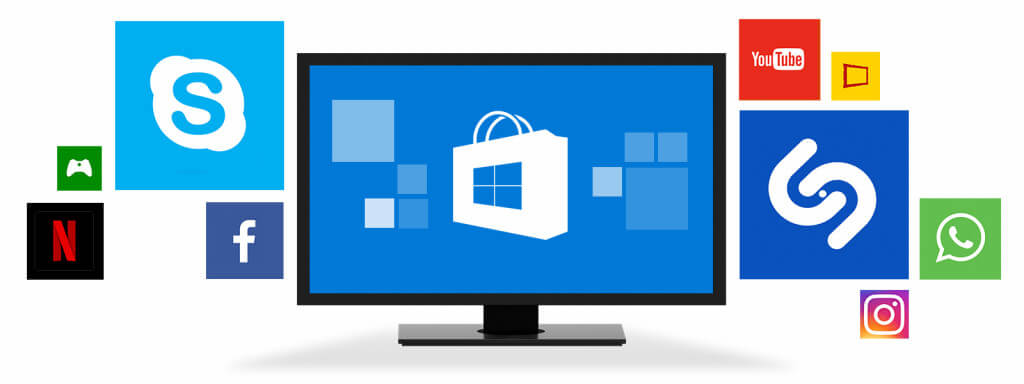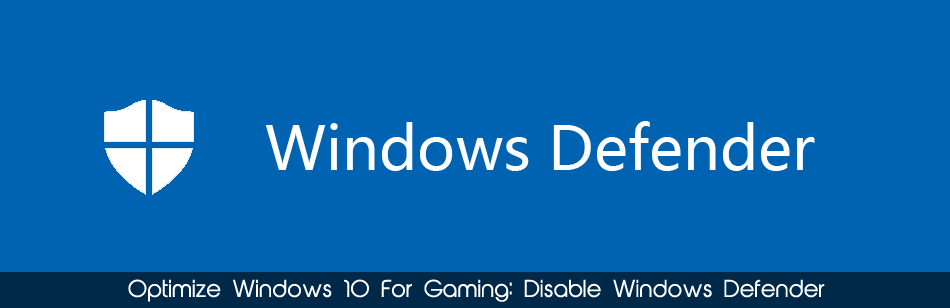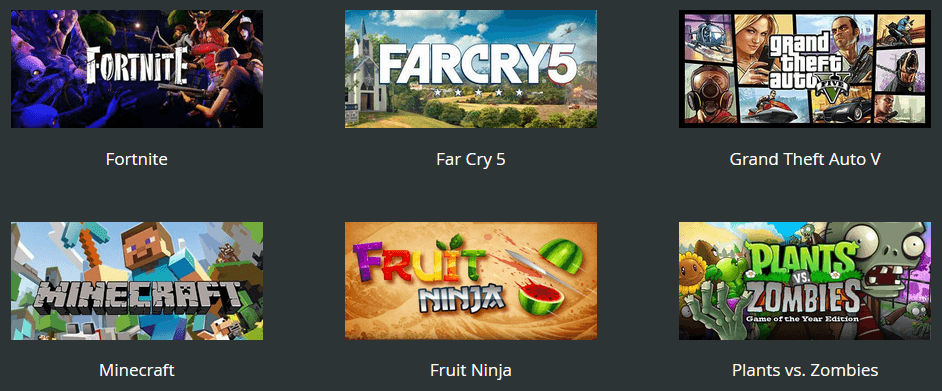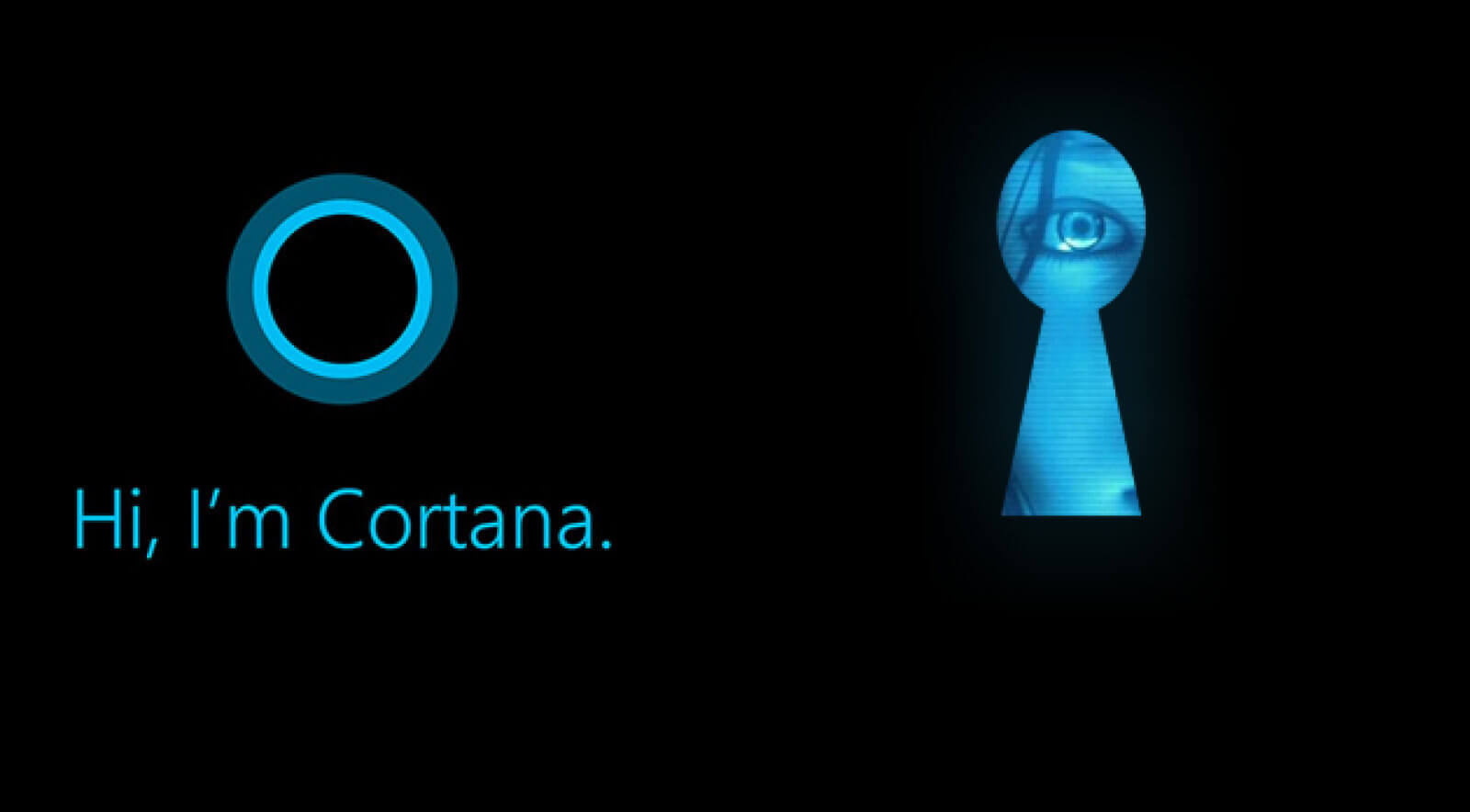In Windows 10, Store apps (also called universal apps) are applications you install from the Windows Store or come pre-installed on the system, those apps can run automatically in the background to offer certain features. For instance, Store apps can download data from the Internet, show toast notifications, and fetch
Continue readingOptimize Windows 10 For Gaming: Prevent Store Apps From Running in the Background