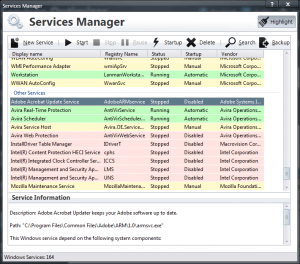
As you may know, PC Services Optimizer is an excellent tool for tweaking Windows services in an easy and safe way in order to achieve best performance and security. But what about services that are installed by default during the setup of many third party applications.
Some applications like system management solutions and anti-malware software install new services in order to help them perform specific tasks. Some of those services are essential for the system and required to run the application itself, however most of them are not required for the system and for the application making them waste your CPU power and system memory space.
PC Services Optimizer provides an easy approach to help you tweak third party services to squeeze extra performance from your system. By using Services Manager feature you can identify third party services in order to decide which one you do not need and it also provides you with useful tools to manage them.
Launch PC Services Optimizer and go to Services Manager. Wait few seconds while Services Manager is loading installed services and their associated information. You will find that installed services are grouped into two main categories Microsoft Windows Services which contains services that come by default with Windows operating system and Other Services category that contains services installed by third party applications and drivers.
In Other Services section, you can identify services you do not need by reading service name and description, if you find a service that seemed useless to you, you can stop it and set the startup type to Manual which considered to be a safe optimization.
Download PC Services Optimizer:
http://smartpcutilities.com/servicesoptimizerdl.html
For more information about PC Services Optimizer:
http://smartpcutilities.com/servicesoptimizer.html
Leave a Reply Cancel reply