As you may know, Game Fire is an excellent solution that can improve your computer performance in general, and enhance gaming experience in particular. Game Fire works by temporary turning off system applications and services that you do not need during playing games.
But what about third party applications and services that are running on your computer, Can Game Fire optimize them too? Before Game Fire 4, you can optimize them manually by explicitly adding them to your Gaming Profile settings, using options under Advanced Settings category in Gaming Profile dialog box, where you can add or remove third party applications and services to be optimized during Gaming Mode.
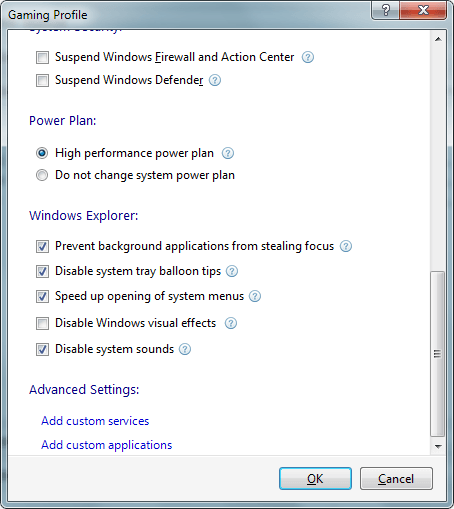
In Game Fire 4, the program can automatically detect the running of third party apps and services and offers the ability to turn them off during Gaming Mode.

When you click on Switch to Gaming Mode button, a dialog box appears where third party apps & services are listed along with their related information like description, software publisher and memory usage . You can check the apps and services you want to be turned off during Gaming Mode. All turned off apps will be automatically started if you returned to Normal Mode.
To help protect system security, you will not be able to optimize critical third party apps and services like services related to anti-virus software.
For more information about Game Fire:
http://www.smartpcutilities.com/gamefire.html
Free Download Game Fire:
http://www.smartpcutilities.com/gamefiredl.html
Game Fire is an open source games accelerating software, that enables you to enjoy a smoother and more pleasant gaming experience with a touch of button by optimizing your computer for peak performance level.
Leave a Reply Cancel reply