Nowadays PC games become more demanding of system resources so that you can enjoy playing them without any slowdown or lags, the good thing is that many of modern PCs and laptops are equipped with powerful hardware platforms that are capable of playing the most resources hungry games however the problem is that your system resources are not by default dedicated only to your games as they are shared among other apps, background processes and other system components, so this makes your games not able to fully utilize your hardware platform power.
The solution for the problem is the Live Optimization feature of Game Fire 5, which unlike other game boosters can significantly boost running apps and games performance in real-time by allowing them to fully utilize all available system resources and in the same time restrict the access to available resources by background processes and services which are not necessary for playing games.

In the following example you will get the idea of how Live Optimization works. when you launch your web browser to surf the Internet, Live Optimization automatically allocates high processing priority to your web browser application allowing faster startup and allow you to enjoy a smoother Internet experience with HD movies streaming and web applications, when you switch to another application Live Optimization restores the normal processing priority of the web browser application and focuses processing priority on the application you switched to. All of these operations take place in the background without any interruptions, the end result would be a smoother computing experience.
Also in order to improve system response rate, Live Optimization automatically optimizes background processes, for example when a certain background process is taking too much of CPU processing power, Live Optimization will automatically deprioritize it in order to improve system response and make more system resources available to run your applications and games.
You can configure the way Live Optimization works by going to Game Fire Settings and then switch to Live Optimization tab (see Help file for detailed information).
To access Live Optimization log and information of last optimized applications and processes, right click on Game Fire icon in the system tray and then click Status.
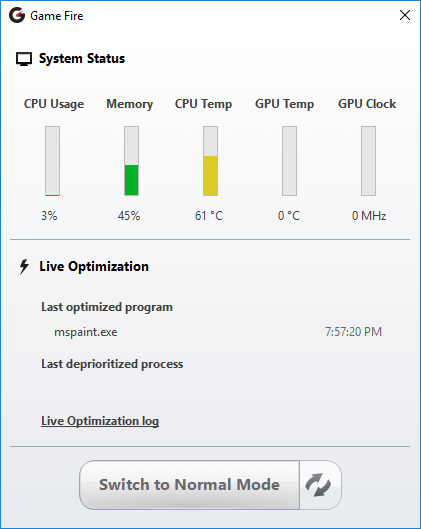
More features of Game Fire:
http://www.smartpcutilities.com/gamefire.html
Download Game Fire for free:
http://www.smartpcutilities.com/gamefiredl.html
Connect with us:
Smart PC Utilities on Facebook
Smart PC Utilities on Twitter
Game Fire is a powerful PC games optimization solution, that enables you to enjoy a smoother and more pleasant gaming experience with a touch of button by optimizing your computer for peak performance.

Leave a Reply Cancel reply