We at Smart PC Utilities are very excited to announce the release of Game Fire v6.5. This new update for our game booster may not introduce many new features but it definitely brings a bunch of enhancements to existing features, this will not only help boost games performance and reduce in-game lags but also will streamline Windows performance for general computing experience.
The new Game Fire update is available for both Free and Pro editions. You can download it directly from Game Fire download page, or use the Game Fire updater app included in the Pro edition to download and deploy the new update quickly.
In this article, I will give you a brief about features, enhancements, and bug fixes introduced in Game Fire v6.5. You can see the complete list of changes in Game Fire 6.5 release notes.
What is New in Game Fire v6.5
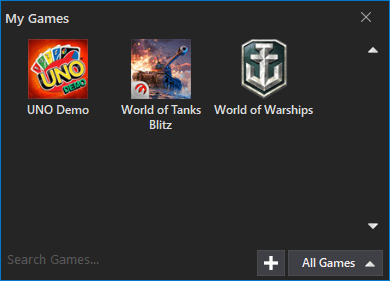
The new update brings support for Uplay as Game Fire can now automatically import Uplay games so you can optimize, launch and manage them from My Games interface.
Improved My Games by adding an option to customize the size of games covert art, improving My Games Desktop widget, and fixing several bugs.
Improved user interface including enhancements to the dark style as more UI elements supporting it.
We have added Portuguese localization and will continue to support more languages in Game Fire UI.
System Optimizer has been improved by adding a new game boost tweak “Reserved CPU” and fixing and improving the underlying logic.
Added an option to customize the alert sound played when the temperature of a specific computer hardware exceeds the defined value.
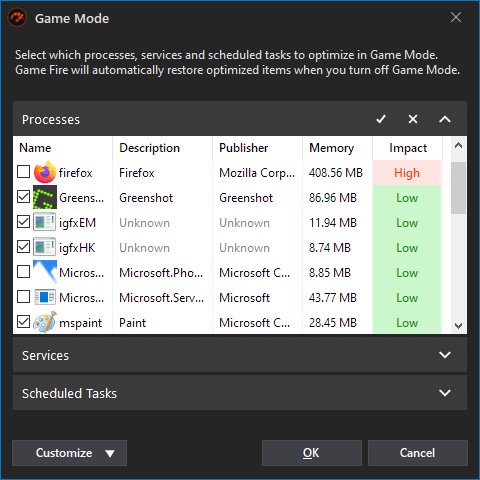
We have improved the Game Mode components editor by improving the listing and management of processes, services, and scheduled tasks, also you will get real-time information of listed system components.
You can now create a Desktop shortcut to activate and Refresh Game Mode without the need to launch Game Fire main UI by using Create Game Mode shortcut on Desktop option in Game Fire Settings below System Integration.
Game Mode Profile has been improved by adding quick links to edit custom game boost processes, services, and scheduled tasks as well as Game Mode exclusions. We also improved the power plan optimization option to allow the user to choose a custom power plan of his choice instead of forcing the use of the Game Fire power plan.
Improved the listing and management of processes, especially Windows Store app processes in Process Optimizer. We also added new columns in Process Optimizer and improved their customization.
Game Mode components editor has been improved to so that user can choose processes, services, scheduled to optimize in Game Mode from a drop down list instead of typing their names.
We have improved the UI of Game Mode Report with added support for Game Mode Refresh.
Improved Live Optimization logic with reduced system resources usage.
The performance and reliability of Game Mode engine has been greatly improved. We also fixed an issue preventing the restoration of some optimized processes when deactivating Game Mode.
Installing Game Fire updates were improved by using a dedicated component to install updates instead of relying on Windows command prompt to do the job, this gives details about errors that may occur during updates installation.
We have added a mechanism to deliver in-app messages with options to customize which type of messages to receive.
System Requirements
For more information, see Game Fire page
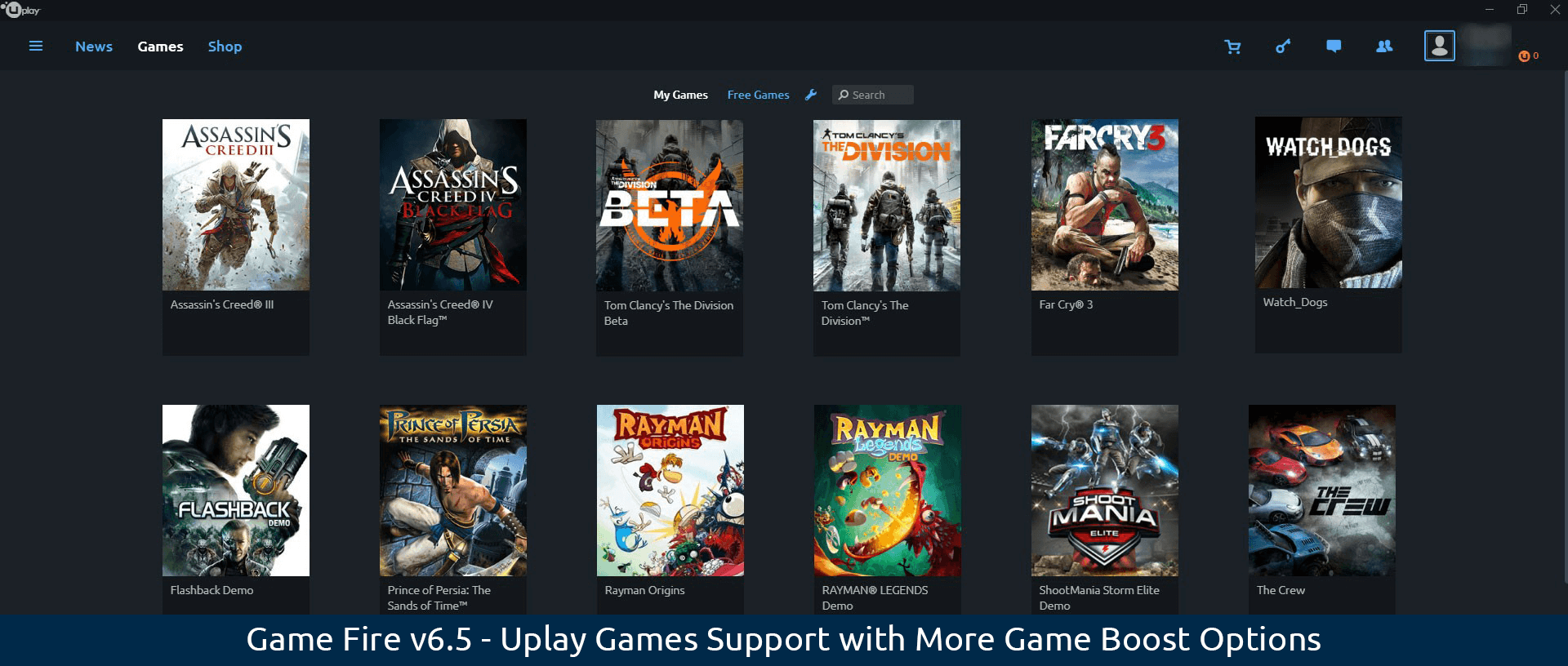
Leave a Reply Cancel reply